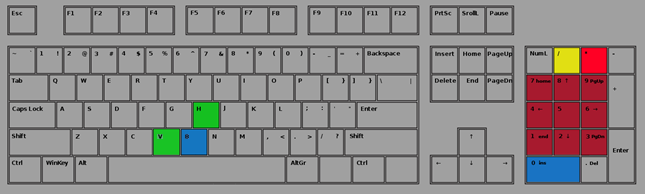Set-Up
System Requirements
- Operating System: Windows 10 or newer.
- CPU: Intel 4th gen or AMD Ryzen zen1 @3GHz required, Intel 9th gen or AMD Ryzen zen2 @4GHz recommended.
- Memory: 6 GB RAM required, 8 GB RAM recommended.
- Storage: 14 GB free Hard Drive Space (SSD recommended).
- GPU: AMD Radeon HD 6000 series, Intel Iris Pro 6200, Nvidia GTX 550Ti or similar required*. Recommended Vega 6, Intel Xe G4, AMD Radeon RX 550, Nvidia GT 1030 or similar. For a dedicated GPU, 1GB VRAM required.
- Sound: DirectX 9 compatible sound device. Dedicated sound card with EAX support recommended for best experience.
- Software: .NET Framework 4.7.2.
- Optional: Microphone (strongly recommended for voice communication), Joystick.
*For GPU on that level of performance disable 'Use Advanced Shaders' in the PR Launcher's graphics options.
Game Installation
With PR:BF2 it is no longer required to have Battlefield 2 installed. PR:BF2 works as a standalone game. If you have a version of PR:BF2 installed before v1.3 you will need to uninstall this before you install the current version of PR:BF2.
You have to download the full PR:BF2 installer from our website. There won’t be a requirement to have Battlefield 2 installed.
1) Download
We recommend you to downloaded the Torrent version, but this is NOT the full install. You use the small .torrent file with a BitTorrent client to actually download the full installation client. We recommend qBittorrent. Once the torrent is downloaded through your selected Torrent software, you will be presented with a folder with all installation files (aproximately 13GB), move on to step 2 after the application finishes the download.
2) Installation
The downloaded folder that you now have through either the manual Torrent download or through one of our mirrors has a setup.exe file. Launch this one to start the installation process.
A few more points:
- PR:BF2 cannot be installed in the same directory as Battlefield 2.
- If you have BF2 installed you can continue to play it and other BF2 modifications as well. PR:BF2 does not interfere with them as long as PR:BF2 is installed in its own, separate directory.
- PR:BF2 features an auto-updater. So once you have installed PR:BF2 you can use the updater to automatically update your game to the newest version when it is released.
- PR:BF2 includes PR Mumble in its installation. So there is no need to download this separately.
- If you don’t want to use Torrents you will find mirrors for direct HTTP downloads in the downloads section on our website.
Creating a PR Account
Since DICE and EA removed support for BF2 in May 2014 we now use our own account-service for PR:BF2. All your old BF2 accounts (before PR:BF2 v1.2) are no longer retrievable. Before using the PR Launcher you will need to create a PR Account in order to play online. This account is unique to you. Offline play does not require a PR Account. We use third-party services to connect and verify a PR Account with. Currently we only support Steam. You will need to have an existing Steam account or create a new one in order to link to your PR Account. When you launch Project Reality:BF2 for the first time you will be shown the following window:
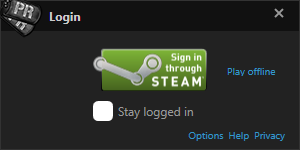
Press the Steam sign-in button to open a webpage where you will need to login to Steam in order to proceed. You will be then asked by your web browser to allow the PR Launcher to login. Depending on your browser this will look similar to the images below. Press the button that allows you to proceed. Afterwards you can close the webpage.
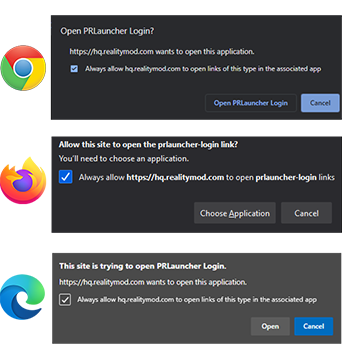
Your PR Account will be assigned a PR Account Level. This level determines how much your account is deemed legitimate and not a throwaway account. Server admins have the option to choose which minimum level is required to play on their server. In order to determine your PR Account Level, your Steam account will need to be made partially public. You can do this in the Privacy Settings of Steam. Please make sure the game details settings are set to be public.
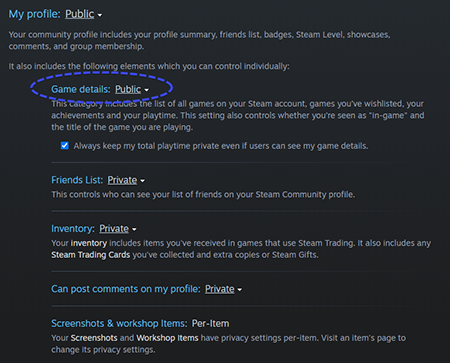
Your Steam profile does not have to be public while playing PR:BF2. Only when calculating the PR Account level. This is done once automatically on the first login and afterwards only when manually calculating. You can find our privacy-notice here. If your account level is not high enough to play on most online servers you will be shown a warning on the main PR Launcher screen which looks like the image below.
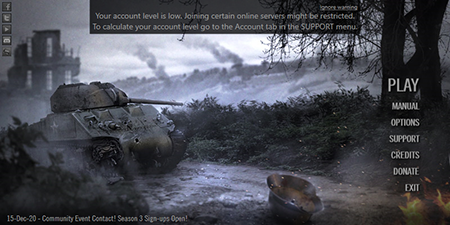
To recalculate your PR Account Level go to the SUPPORT menu and open the Account tab. There you can find your unique PR Account ID as well as your current PR Account Level and a button to calculate it again. Your level can never become lower after calculation. You will always keep the highest level you have.
Your PR Account Level will be higher by gathering XP for a few indicators. These are for example having no current Steam VAC bans, having games bought on the Steam store in your library and having playtime on said games. Donations to the Project Reality team do not influence your PR Account Level.
If you do not wish to create a PR Account to play online, you can choose to play offline only on the initial login screen.
Creating a Profile
You have one PR Account that is unique. However, you can create multiple profiles under this PR Account. Each profile has a unique in-game name as well as separate settings and controls saved on your computer. You can retrieve previously created profiles as well. Older profiles created after PR:BF2 v1.2 and before v1.6 can be retrieved as well by providing the profile name and password.
You can access the profile settings by hovering over the PLAY button in the PR Launcher and choosing Select Profile and then Manage Profiles. You have the option to create offline profiles as well. If you didn’t log in through your online PR Account, you can only make and use offline profiles.
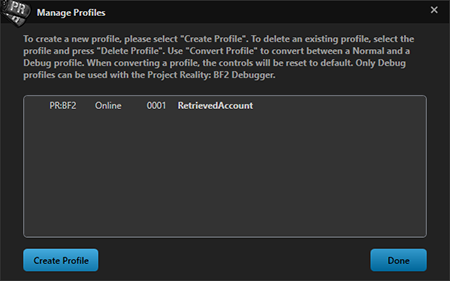
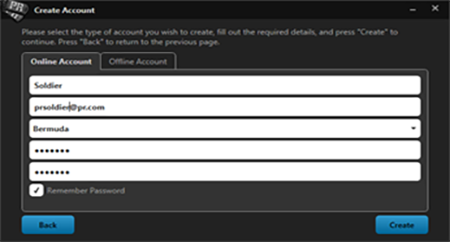
The PR Launcher
After installation a shortcut for Project Reality:BF2 will be provided on the desktop, double click on this icon to open the PR Launcher.

All main options are displayed on the right.
- Play: This will start the game. If you click the down arrow to the right, you have the option to check for updates or select a different profile. If there is an update it will be automatically displayed if you press the play button. This update will then automatically be downloaded and installed. Progress of the update and installation will be displayed whilst it is in operation.
- Options: In this menu you can edit your video, graphics, and audio settings. Also some other options are available as well as configuring PR Mumble keys. Options related to the keyboard layout can be found once you open the game.
- Support: This is handy for when you are running into issues. It offers many utilities such as clearing cached folders or giving you a detailed information display of your computer specifications. This comes in handy when contacting our support team. It also holds information on your PR Account as well as the option to recalculate your PR Account Level.
- Credits: Here you can see the entire PR:BF2 team who worked on this game.
- Donate: A direct link to our online donation page. The Project Reality Team develops this modification completely free of charge for its community to download and play. If you would like to show your support, please consider donating to our team.
- Exit: Use this button to close the PR Launcher and return to Windows.
The launcher’s main menu also provides a news ticker at the bottom highlighted in blue, red or yellow with announcements of upcoming events, developmental progress and developer blogs from the PR:BF2 community. Furthermore you can find links to our social media accounts on the top left.
In-Game Menu Navigation
- Co-operative: Allows you to play PR:BF2 with computer controlled AI soldiers on both of the teams. This mode is very useful for getting to know the game mechanics and equipment before joining competitive online battles.
- Multiplayer: The main mode of play in Project Reality. Here you will find intense battles with up to 100 human players.
- Replays: This menu gives you access to replays using Battlerecorder.
- Options: Here you can configure the audio options as well as the keyboard layout. Video options have to be changed in the PR Launcher.
- Exit: Use this button to exit the game and return to Windows.
PR Mumble
In game, Mumble is the program which we use to communicate to each other in PR:BF2, which replaces BF2 vanilla’s Voice-Over-IP (VOIP) system. The main unique feature of PR Mumble is that its primary method of communication is transmitted within 3D space, which is directional and proximity based. This is called Local. What this means is that all players on your team can talk to each other if they are nearby, and you can hear in what direction they are speaking from, similarly you can judge how far away they are, just like in real life.
After joining a squad you gain access to that squad’s Radio Net, which allows you to transmit to other players in your squad no matter where you are on the map. Squad leaders also have access to an additional Radio Net that allows them to communicate directly to the commander, globally to all other squad leaders, and directly to an individual squad leader. When using a radio net, a transmission cue will be heard when activating and deactivating the radio (these short cues can be activated or disabled in the launcher audio options). The default keys for transmitting over mumble are as follows:
- Local speech (V or H): you talk to players in the 3D radius space around you.
- Squad Radio (B or Num 0): you talk to your squad, no matter where you are.
- Squad Leader to all other squad leaders radio (*): you talk to all squad leaders at the same time. This radio net is also available to the commander to use with the same shortcut.
- Squad Leader to specific squad leader radio (Num 1-Num 9): you talk to one specific squad leader in your team. These channels on the net are also available to the commander to use with the same shortcut.
- Squad leader to Commander Radio (numpad /): you talk to the commander in private.
PR Mumble comes installed together with PR:BF2. It runs alongside the game installation and does all client side tasks automatically for you such as starting and connecting you to the right mumble-server. Players have the choice to configure their communication settings to their satisfaction just like the previous version. This includes input and output devices, volumes and the keyboard shortcuts. The two most important keys are default: Local channel (H) and squad radio net (Numpad 0).
These shortcuts can be edited in the PR Launcher via the options menu, then PR Mumble tab. It’s recommended that you also check the main settings panel directly within the mumble application to make sure it’s all correctly set-up. To do this click the Launch button to open the mumble interface. Then locate Configure at the top, after that Settings and a panel will appear where you can configure your input and output audio devices and alter more keyboard shortcuts and other settings.
You can also launch PR Mumble when you are in a server by locating the PR Dogtags in the system tray next to the Windows system clock and left click on the icon to open its interface.
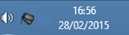
PR Mumble also integrates with BF2’s HUD display. During the game you will see the names of players talking, each colour depicting over which channel they are transmitting, which is displayed in the lower left hand corner of your screen. In the lower right hand corner mumble also indicates over what channel you are transmitting with a different colour depending on the channel you are using. It also shows whether your microphone or speakers are muted, and if there’s linking issues with the mumble client.
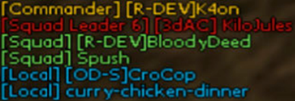
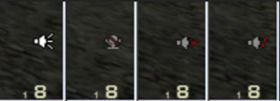
Troubleshooting
- PR:BF2 has its own file verification before you start the game. You will not be able to play online with modified files. You can still use them offline.
- PR:BF2 needs to be started using the PR Launcher. Launching BF2.EXE or PRBF2.EXE will not work.
- In addition to the built-in server browser you can use the web-based PRSpy to browse and join PR:BF2 servers. PRSpy also features a friend-list which makes locating your friends much easier.
- If the server you want to join is full, now you have the option of using Auto Deploy. Select the server, click on “SERVER INFO” and then “AUTO DEPLOY”. A dialog will open that explains the remaining steps. Then simply sit back and wait to be connected once a slot opens up.
- The Support Menu in the PR Launcher can come in very handy. It can gather all system information of your computer for you to copy and paste into our Support forums for when you need assistance. It can also provide you with your CD-Key Hash.
Here are a couple of forum links from realitymod.com to use for various common reasons:
- PR:BF2 Bugs sub-forum to report bugs.
- PR:BF2 Feedback sub-forum to post your feedback about PR:BF2.
- PR:BF2 Support forums for all your problems regarding running and installing the game and errors you are getting.
- General Technical Support for all your technical questions.
- PR In-Game Tactics and Strategies will help you further than this manual to master all elements of PR:BF2 with community written guides and tutorials.
Default Game Controls
General Controls
| Key | Function |
|---|---|
| Caps Lock/Home | Kit selection, squad selection and Map menus |
| Tab | Show scoreboard |
| Print Screen | Take Screenshot |
| M | Show/hide Map overlay |
| N | Switch zoom level of minimap |
| Q | Display main radio-rose |
| T | Display secondary radio-rose |
| Left alt | Show/hide 3D markers (only visible within 75m) |
| C | Toggle BUIS / Change camera |
| End/grave | Console |
Weapons
| Key | Function |
|---|---|
| G | Pick up a kit |
| Left Mouse | Fire |
| Right Mouse | Alt Fire or Toggle sights |
| R | Reload |
| F | Cycle Weapons |
| 1-9 | Select Weapon |
| Left Shift | Focus |
Movement
| Key | Function |
|---|---|
| E | Enter / Exit vehicle or emplacement |
| WASD | Basic movement |
| Left Ctrl | Crouch (hold) |
| Z | Toggle prone |
| Space | Jump |
| Left Shift | Sprint / Vehicle Boost |
Vehicles
| Key | Function |
|---|---|
| F1-F8 | Switch Vehicle Position |
| X | increase zoom magnification / flares |
| 6-9 | Camera Positions (helicopters and aircraft only) |
| R | Reload |
| F | Cycle Weapons |
| 1-9 | Select Weapon |
Communication
| Key | Function |
|---|---|
| J | Text chat for all players |
| K | Text chat for your team only |
| L | Text chat for your squad only |
| Page Up | Accept request |
| Page Down | Deny request |
| V or H | PR Mumble Proximity Local Channel |
| B or 0 (numpad) | PR Mumble Squad Radio Channel |
| 1-9 (numpad) | PR Mumble Individual Squad Leader Radio Channel |
| *(numpad) | PR Mumble All Squad Leader Radio Channel |
| /(numpad) | PR Mumble Commander Radio Channel |
Mumble Keys